Helloclient knowledge base
Products upload
How to upload products from files
What should the file contain?
For example: Glass > gloss > iPhone > 14Pro.
- Mandatory column "Name".
- Mandatory column "Category".
For example: Glass > gloss > iPhone > 14Pro.
- Additionally, you can upload columns: SKU, quantity, price, cost price.
Uploading a file to HelloClient
- Go to the "Inventory" module, "Products" section (if you are uploading services, go to the "Settings" section and select "Services").
- In the upper right corner, click on the "More" button and select "Upload data to HelloClient."
- On the left, click on the "Choose file" button.
- The file is uploaded, now you just need to match the fields of your file with the fields of the program.
- If the first row of your file contains column headers (SKU, category, name, etc.), then check the "Skip first line" box.
- If a product or service with the same SKU or Name already exists, it will be updated.
- If a product with the same SKU or Name already exists and you need to sum the quantity, check the "Sum up quantity" box.
- If, after matching the fields, a red error message appears at the top, click on the arrow pointing to the right. The program will redirect you to the cell where the error occurred.
Example file for import
Here you can download an example of a properly formatted file:
Example inventory file
Here you can download an example of a properly formatted file:
Example inventory file
Was the article useful to you?
