Helloclient knowledge base
Tickets table in CRM
Efficiently manage all tickets. The tickets table contains information about customers, ticket details, completion status, and deadlines
The HelloClient tickets table is an organizer that is very easy to customize to your needs.
Features:
1. Quickly create customer tickets by clicking the "+ Ticket" button in the bottom right corner. Detailed instructions for creating orders can be found here.
2. You can always filter tickets by type—this helps employees focus on priority ticket types.
3. Search. This allows you to quickly find any ticket.
*Search works from 3 characters, searching both ticket fields and customer fields.
*Barcode search. Place the mouse cursor in the search bar and scan the ticket barcode.
4. Ticket filtering. Create personal filters and sort tickets by the necessary criteria (status, manager, executor, creation/closure date, ticket fields).
5. The ticket of fields can be changed simply by dragging the field to the desired place with the mouse.
1. Quickly create customer tickets by clicking the "+ Ticket" button in the bottom right corner. Detailed instructions for creating orders can be found here.
2. You can always filter tickets by type—this helps employees focus on priority ticket types.
3. Search. This allows you to quickly find any ticket.
*Search works from 3 characters, searching both ticket fields and customer fields.
*Barcode search. Place the mouse cursor in the search bar and scan the ticket barcode.
4. Ticket filtering. Create personal filters and sort tickets by the necessary criteria (status, manager, executor, creation/closure date, ticket fields).
5. The ticket of fields can be changed simply by dragging the field to the desired place with the mouse.
6. Hide unnecessary fields. If there are fields that are not important in your work, you can hide them.
7. The "Updated" field displays the date of the last status change of the ticket.
8. The "Deadline" field shows when the ticket should be completed. For example, 2 days, which means the ticket should be completed in 2 days. If the deadline is highlighted in red, it means the ticket’s completion date has passed.
9. The "Ticket Status" field shows the current stage of the ticket. You can change the status directly from the tickets table by clicking on it and selecting another status.
How to work with ticket statuses?
10. The "Client" field displays the client’s name and phone number. By clicking on the phone number, you can call the client or send a message via one of the suggested messengers.
11. The "Executor" field shows who is assigned to the ticket. To see the executors for the services, you need to open the ticket card.
12. The "Total" field shows the total amount for the ticket. The amount consists of the products and services added to the ticket.
8. The "Deadline" field shows when the ticket should be completed. For example, 2 days, which means the ticket should be completed in 2 days. If the deadline is highlighted in red, it means the ticket’s completion date has passed.
9. The "Ticket Status" field shows the current stage of the ticket. You can change the status directly from the tickets table by clicking on it and selecting another status.
How to work with ticket statuses?
10. The "Client" field displays the client’s name and phone number. By clicking on the phone number, you can call the client or send a message via one of the suggested messengers.
11. The "Executor" field shows who is assigned to the ticket. To see the executors for the services, you need to open the ticket card.
12. The "Total" field shows the total amount for the ticket. The amount consists of the products and services added to the ticket.