Helloclient knowledge base
Staff commission setup
In CRM HelloClient, you can organize a comprehensive payroll system for employees
The payroll module is very flexible and will solve all your tasks. What the payroll module can do:
- Calculate percentages and amounts (fixed rates) for employees for services;
- Calculate percentages for employees for goods;
- Calculate percentages for manager employees for creating orders;
- Award bonuses;
- Penalize employees.
Where to configure salary?
It is important to know that salary can be configured in two places:
It is important to know that salary can be configured in two places:
- In the services;
- In the employee card.
What is the difference between settings in the employee card and in the service card?
Salary settings in services allow you to set your own percentage and amount for the service you need.
These settings take priority over the settings in the employee card.
Salary settings in services allow you to set your own percentage and amount for the service you need.
These settings take priority over the settings in the employee card.
In the employee card, you can set:
- Percentage for the manager from the order;
- Percentage for services in the order;
- Percentage for goods in the order;
- Percentage for selling goods in the store.
How do earnings work?
1️⃣ Percentage from the order for the manager. If an employee creates an order in their account, the system considers them the manager. HelloClient will calculate and credit the employee a percentage for all services and goods added to the order. Example: I created an order in my account, and I have a "Percentage from the order for the manager" set — which means I will receive earnings.
2️⃣ Percentage from the service for the executor. When creating an order, you can select an executor. The system will calculate and credit the executor a percentage for the service in the order. When adding a service or goods to an order, carefully check the name of the executor. This will affect the salary. The executor in the order can be changed. Example: I was appointed as the executor, and I have a "Percentage from the service for the executor" set — which means I will receive earnings.
3️⃣ Percentage from goods in the order for the executor. The system will calculate and credit a percentage for the goods and consumables added to the order from the warehouse. Example: I added goods to the order, and I have a "Percentage from goods in the order for the executor" set — which means I will receive earnings.
4️⃣ Percentage from goods in the store for the executor. The system will calculate and credit a percentage for goods sold through the store. Example: I sold goods in the "Store" module, and I have a "Percentage from goods in the store" set — which means I will receive earnings.
Note: The system calculates the percentage from the net profit for services and goods.
Paying the employee's salary when the order is ready or when the client pays for the order?
By default, the program credits earnings when the status changes. It is the status that credits the employee's salary. Statuses can be programmed, and you can choose which status will credit your employees' salary: ready, closed, or any other status.
1️⃣ Percentage from the order for the manager. If an employee creates an order in their account, the system considers them the manager. HelloClient will calculate and credit the employee a percentage for all services and goods added to the order. Example: I created an order in my account, and I have a "Percentage from the order for the manager" set — which means I will receive earnings.
2️⃣ Percentage from the service for the executor. When creating an order, you can select an executor. The system will calculate and credit the executor a percentage for the service in the order. When adding a service or goods to an order, carefully check the name of the executor. This will affect the salary. The executor in the order can be changed. Example: I was appointed as the executor, and I have a "Percentage from the service for the executor" set — which means I will receive earnings.
3️⃣ Percentage from goods in the order for the executor. The system will calculate and credit a percentage for the goods and consumables added to the order from the warehouse. Example: I added goods to the order, and I have a "Percentage from goods in the order for the executor" set — which means I will receive earnings.
4️⃣ Percentage from goods in the store for the executor. The system will calculate and credit a percentage for goods sold through the store. Example: I sold goods in the "Store" module, and I have a "Percentage from goods in the store" set — which means I will receive earnings.
Note: The system calculates the percentage from the net profit for services and goods.
Paying the employee's salary when the order is ready or when the client pays for the order?
By default, the program credits earnings when the status changes. It is the status that credits the employee's salary. Statuses can be programmed, and you can choose which status will credit your employees' salary: ready, closed, or any other status.
Where to view earnings?
In the side menu, click on the analytics section and select the "Salary" report from the list. Each employee will have their own report.
The balance is the amount you owe to the employee. It is composed of various earnings from services, goods, sales, as well as bonuses and penalties, which you can see in the "Earnings" tab. Earnings are grouped in the report by month, allowing you to easily track how much the employee earned each month, saving you time on calculating payroll.
You can create bonuses and penalties by clicking the "+ Bonus" and "- Penalty" buttons.
To pay the salary, click the "Payment" button.
Don't forget to check the "Add expense" box.
When paying the salary, an expense will appear in the payments under the "Salary Payment" category.
In the side menu, click on the analytics section and select the "Salary" report from the list. Each employee will have their own report.
The balance is the amount you owe to the employee. It is composed of various earnings from services, goods, sales, as well as bonuses and penalties, which you can see in the "Earnings" tab. Earnings are grouped in the report by month, allowing you to easily track how much the employee earned each month, saving you time on calculating payroll.
You can create bonuses and penalties by clicking the "+ Bonus" and "- Penalty" buttons.
To pay the salary, click the "Payment" button.
Don't forget to check the "Add expense" box.
When paying the salary, an expense will appear in the payments under the "Salary Payment" category.
You can click on any earning, and its card will open, showing the salary calculation formula:
Where to view payments?
In the "Payments" tab, you will immediately see information about the salary you have paid to the employee. Payments are sorted by month.
In the "Payments" tab, you will immediately see information about the salary you have paid to the employee. Payments are sorted by month.
Was the article useful to you?
